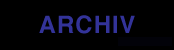 Service Area a.i.
Service Area a.i.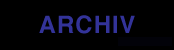 Service Area a.i.
Service Area a.i.
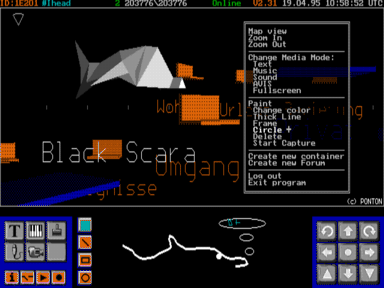
Service Area a.i. is a virtual space, a space in electronical networks, a space to play around, unfold and express yourself at the same time. To access Service Area a.i., you simply need a standard PC and a modem. At the same time Service Area a.i. can be accessed through the internet.
The users of Service Area a.i. can communicate in different media modes: Text, sound, music, painting and live video conferencing (with our video digitizer AVIS) are possible in real time.
Service Area a.i. is an interactive TV project as well. During Ars Electronica 1994 1994 there where several live transmissions on the European satelite channel ZDF/3sat.
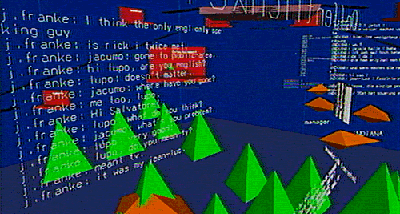
From June 21st to June 25th we transmitted several times a day. The TV show was a window into a virtual world. The windows allowed to see telematic landscapes and reflected the events on TV. Each show was presented by a poet.
Each poet lived in the virtual world of Service Area a.i. for one day. Three times a day one of the poets was interpreting news and events live on TV. They became chronicler of their own experience. With their specific language they translated their impressions and mediated between the audience and the virtual telematic world.
 The Poets in Service Area a.i. where:
The Poets in Service Area a.i. where:
Nanni Balestrini
Blixa Bargeld
Indulis Bilzens (see picture)
Steve Blame
Boris Groys
WestBam (see picture)
Hubert Winkels
Welcome to the online manual of Service Area a.i. You will find all necessary information to install the software plus an overview of the most important functions. For further details please refer to the information text that comes with the software.
How do I connect?
Which media modes are available?
How do I look like?
What kind of hardware do I need?
What is Service Area a.i.?
Service Area a.i. is a shared virtual space on the net. Its users can communicate
in a 3D multi user environment. Real time text, music, image, sound and video
communication is supported by the system.
In order to connect you need a special freeware programm, called the frontend.
Freeware
How do I connect?
The Service Area a.i. frontend is a self extracting archive. Copy it to a
directory of your choice (e.g. : c: \area) and type "area". The software will
install itself on your computer.
After installation you can start the frontend by typing "f". First you will see a
black and white screen. You are prompted for several things, which you have to
fill in and confirm by "RETURN". First you enter your name and age as an
information for other users. After that some technical questions: which serial
port do you use, if you are using an AVIS cheese
for live video and last but not
least the Service Area a.i. phone number (+49-511-691929), or the Service Area
a.i. internet address (I head.ponton.de).
Audiobox is the home of the voice chatter. It is online since June 1994 and becomes more and more
popular. There are more than 500 users per day and their number is increasing.
The Audiobox is accessible 24 hours a day under +49-511-96 580.
Telephone number: +49-511-96580
1 = go back one message
1 = speak announcement
1 = press key before speaking the message, speak message, send with any key except 0
1 = go back one sound
1 = where am I
1 = go back one step
Service Area a.i. is accessable 24 hours a day.
You can reach us either via Modem (14.400 bit/s V.42) or through the Internet.
Modem: +49-511-69 19 29
You need a special software to connect to the Service Area a.i..
You can get it as freeware from Ponton European Media Art Lab.
Download the software automatically via Modem: +49-511-39 16 44
or via FTP.
What does the communication environment look like?
After you are successfully connected, you will enter the world at the forum
"Allgemeines". Have a look around, the blue and orange shapes are forums. Others
users look like turqois octaeders, if they have not yet chosen an individual
shape. Its not hard to spot them, as they fly around in space or communicate with
others. But there is more: multimedia objects, so called containers, that others
have left in space. Squares contain text, hexagons music, pentagons sounds,
frames images and triangles contain paintings.
Which media modes are available?
In Service Area a.i. there are five basic communication modi. They are visualized
as little icons on the bottom left corner of your screen. You can select either
one of them just by clicking, or by stepping through with the TAB key.
The "T" means text modus. Here you can chat with other users. You will always
start the frontend in text modus.
The little keyboard means music, the brush stands for painting, the microphone
for direct audio connection (only available with a soundblaster board installed)
and the little camera for the exchange of AVIS images.
Switch through the modes and for each one of them click somewhere in the picture
of Service Area a.i. A menu with a list of different commands will appear.
What is a container?
Anything you send or receive during a connection can be saved into a container.
These containers remain in the world and can be read, seen and listened to by
other users.
Creating such a container is pretty simple: click somewhere in space and choose
"create container" from the menu. The mediatype of that container will be the one
of the media mode you are using. Anything you type/play/send etc. from that
moment on will be stored into the container until you select "close" from the
menu again.
Created objects remain in space until you leave the system. The container will
only remain in Service Area when our database is connected. The message "object
has reached database" will confirm that your object stays in the world, visible
for others even after you left.
How do I look like?
You can create your own shape in Service Area. To do this you need some
experience in 3D construction because there is not yet a 3D editor . Please refer
to the text file "makeuser.txt". Unfortunately it is in German at the moment (we
work on that, promise).
How do I quit the system?
With the function key F10. The software quits and disconnects. Good bye.
What kind of Hardware do I need?
Minimum system requirements:
IBM-AT compatible 286 with 20 MHz.
We strongly recommend a 486/50 or higher, 1MB RAM and 1MB harddisk space, and you
gonna love it with a pentium. A VGA card and a serial port with a working
interrupt are necessary. AVIS, Mouse and Soundblaster Card are optional but
recommendable.
Service Area a.i.:
Ars '94 /
Manual /
Audiobox /
Map /
Access /
FTP
Audiobox
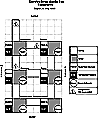 An overview of the audio world and a list of commands you can find
here.
An overview of the audio world and a list of commands you can find
here.
Audiobox what is it?
Audiobox is part of Service Area a.i. and a virtual world, which can be explored with a telephone
keypad. You can refer to the compass with north, south, east and west. For the time being there
are six areas with the themes of Allgemeines (general), Freizeit (leisure time), Flohmarkt
(flee market), Poesie (poetry), Kritik (spekers corner) und Computer (computer).
The service is free of charge, the telephonecall is normal fees to Hannover, germany.
Service Area a.i.:
Ars '94 /
Manual /
Audiobox /
Map /
Access /
FTP
Audiobox manual
Audiobox needs touchtone. Most telephones can be set to touchtone by pressing ->
* ->. You can also use the remote control of your answering machine.
General commands:
# = help
* = back
Navigation mode
2 = go
4 = turn left
6 = turn right
3 = go to conferences, batch conferences or sound depots
Private mailbox
7 = open mailbox
2 = listen to current message
3 = next message
4 = go to first maessage
5 = send voicemail to a user
6 = go to last message
8 = identify sender and time
9 = reply immediatly, can be interrupted with any key
speak message after request
Private features in mailbox:
7 = activate private features
2 = change password
3 = new login
4 = lock mailbox
5 = unlock mailbox
6 = create mailing list
O = empty mailbox
* = put back in mailbox
* = close mailbox, back to navigation mode
Batch conferences
3 = enter conference
O = do not send message
4 = exclude one participant from conference. The
decision must be made by three users. Exclusion is valid until the excluder
leaves the conference
5 = how many people in this conference?
6 = whisper
7 = allow/disable whisper
* = leave conference
Sound depot
3 = enter sound depot
2 = listen to latest sound
3 = go to next sound
4 = go to first sound
5 = record your own sound
6 = go to last sound
9 = answer dirctly to sound
0 = delete your own sound
* = leave sound depot
Information area
5 = enter information area
2 = where are which users?
3 = where is a batch conference?
4 = where is a live conference?
5 = where are new sounds in sound depots?
6 = how many persons are in an area?
* = leave information area
User list
7 = open user list
2 = play again
3 = go forward one step
4 = beginning of list
6 = end of list
7 = select one user directly
* = information area
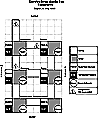
Service Area a.i.:
Ars '94 /
Manual /
Audiobox /
Map /
Access /
FTP
Access
Internet: head.ponton.de
Service Area a.i.:
Ars '94 /
Manual /
Audiobox /
Map /
Access /
FTP
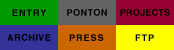

Webmaster: service@ponton.de
Copyright © Ponton European Media Art Lab 1995